Online Orders are Simple
So how do your customers place an order with you online with DeliveryBizConnect online menu?
Initial Order Page
First of all, they could come to the site that we give you as part of the system, click the ‘Menu’ button and be brought to your Initial Order page or you could embed this all into your site either a link to our pages or directly into your site.
If they pick ‘Pick Up‘ then it won’t charge them anything if you set your pickup to be free. If you set your ‘Delivery’ to have a delivery fee it will charge them whatever fee you set up. If they click ‘Pick Up’ they won’t be asked for their address, but if they click ‘Delivery’, they will be asked for their address.
Delivery Information
They get going, they put in their first and last name, and email. The neat part is you can actually choose what data fields you want to collect. So if you don’t want to collect an email, you don’t have to. It’s totally up to you what you enable the system to collect. We do recommend always asking for an email address and a mobile phone number. It’s better for your overall business.
Then they put in the unit number and then they can use the address searching of Google to find the actual address. It automatically fills everything in and then it’s just up to the phone number. They can go ahead and start placing their order from the online menu.
Placing Orders through the Online Menu
The online menu generally takes about 10 to 20 minutes to set up. It comes with a few items pre-configured so all you need to do is edit out some of the text and the images you can put as many different categories and as many different items on the menu as you like. Then they’re going to simply click ‘Order Now’.
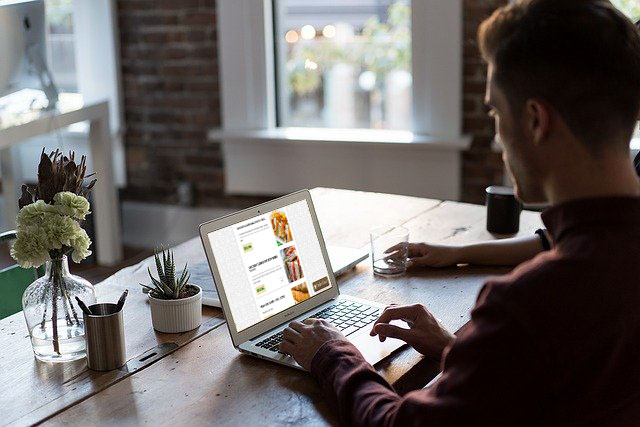
Payment Options
A system comes back with the total of their order. They can choose to print it and they could also choose to pay by PayPal directly to you. Or, they could choose not to pay you and your driver would get paid when he delivers the order. Nowadays, most of the time it’s better to get prepaid orders because it stays contactless.
Setting Restaurant Hours for Online Orders
People often ask us, “What do you do when your restaurant’s closed? How do you stop the online orders?” In DeliveryBizConnect it’s really simple. You can simply hit the ‘Disable’ button and that will actually turn off the ability for people to order, or you can actually click the ‘Auto Schedule’ where you can select exactly what time you are open. You can set it Monday through Sunday and it will go on and off as you need.
What’s a Disabled Menu?
With a ‘Disabled’ menu, customers would be told you’re closed for Take Out and Delivery right now. They’re going to be told the hours but they can still see the menu if they’d like to. There’s a special preview link and they can actually preview the exact same menu but this menu has no ‘Order’ button and no quantity.
It’s a way to make sure that they can still see all the wonderful stuff you have and dream about getting it when you’re open again and you don’t have to be maintaining and remember to turn on and off your Online Menu. It’s all done with a click of a button or set it and forget it on our Scheduler.
