Takeout at Walk-up Window or Walk-in
Let’s take a look at how the process would work for somebody who walked up to your takeout window or let’s say taking walk-up window orders.
Takeout Orders from Existing Customers Who Walk In
Login to your back office of DeliveryBizConnect.
We’re not going to click ‘Delivery‘ because it’s not for delivery. We will click ‘Paid’ because if they walked up they’re going to pay before you process the order. We would start with the telephone number search. In this case we’ll go for somebody that already exists, e.g. Joe Smith.
Joe Smith’s information will all be populated for us and will immediately go to the ‘Order Now’. Now notice that the delivery information doesn’t even exist. Yes it’s stored in the background but we don’t need it because this is a walk-up or a pickup order. So it doesn’t get in your way, it’s just here, and again, we can see everything that they ordered in the past so we can carry on to process the order for Mr. Joe Smith right now.
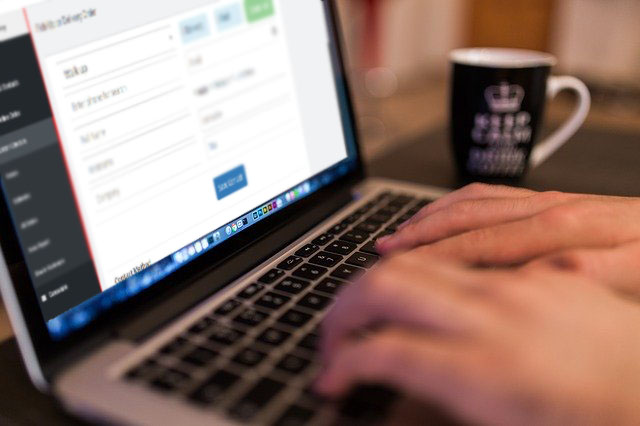
Adding a New Order
Let’s say that he’s really in the mood for some hot wings so he’s going to have 3 orders of Frank’s Red Hot. The process is pretty much exactly the same as you saw before. You’ll see ‘Print Ticket’, and you print your ticket and then you say ‘Close & Add New Order’. We just completed an order very, very efficiently for someone who is in the system.
Walk-up Orders from New Customers
We’ll go ahead and we’ll put in a number that we know doesn’t exist (finish completing it because that’s what we need to do), and then we’ll put in the email address. Always try to collect email addresses. It just helps a whole bunch in your ability to invite people back to order again or push them to your online ordering if you implement that as well. Of course, the system does all of that.
Let’s say this is Fred Jackson. Again, it splits the name and we can go ahead and we can say ‘Save the Contact’, and we then go on to place the order. And because, again, they’re right in front of us, we don’t need to actually have anything to do with their address. The system hides it just to keep it efficient and save you from doing data entry that you don’t need to do.
Adding a New Order
And same thing, we get to the end of the process, we can print the ticket, we could take their credit card or PayPal. Because I didn’t mark it as ‘Paid’, notice that it asked me if I would like to actually take their credit card. If I had marked it as ‘Paid’ as in the previous attempt, you’ll see that it didn’t actually show the ability to pay because it knew it was paid.



